If you wish to control more than 1 Blumoo with Echo then it will require multiple Echo's and multiple Amazon accounts. The Echo doesn't provide a unique ID we can use to determine which unit you are talking to (ridiculous we know). We didn't want to add the room to the required command phrase as voice control should be as short and simple as possible - so we use the Amazon ID to determine which Blumoo devices to use to process your request. That means that each Blumoo must be controlled by an Echo with a different Amazon ID. You can easily create a new Amazon ID and then follow the steps below to change any Echo to the new ID so you can setup a second Blumoo.
Note: You can use as many Echoes to control a single Blumoo as you would like, this only applies to controlling multiple Blumoo units.
1. Sign out of the Alexa app
2. Login with a different Amazon Account
3. Follow the setup instructions to get that Echo configured on the NEW amazon ID
4. Once you have the Echo working on the new account, go to the Blumoo app, toggle Blumoo voice OFF, then On and go through setup to register it again.
5. Step 4 should now tie the new Amazon ID to this Blumoo.
6. Your other Echos are still on the other Amazon ID and that account is still tied to Blumoo
7. Now both Blumoos should respond when you speak to the appropriate Echo